Build Guide
Build Time: 45-90 minutesParts
- Case
- PCB
- Plate
- Daughterboard
- Mounting Blocks
- Screwdriver
- Silicone Feet x4
- Fastener Pack
- Keycap & Switch Puller x5
-
Stabilizers
Not Included
-
Switches
Not Included
-
Keycaps
Not Included
-
Foam Kit
Not Included
-
Stabilizer Lube Syringe
Not Included
Preparation
Check that you have the required parts and tools listed above. We recommend the following steps to get the most out of your Encore.
Lubing Stabilizers: This reduces the rattling sounds that stock stabilizers produce. We have our own video tutorial available here.
Lubing Switches (optional): This dampens the sound of your switches and increases their smoothness. Lubing switches is a time-consuming process, but the results are noticeable. Taeha Types and Alexotos have video tutorials available for this as well.
Mounting Styles
The Encore adopts the newly designed internal mounting system from the SixtyFive to fine-tune your typing experience. The lattice block mount uses a lattice structure to create a dreamy, flexible typing experience. The Encore offers three variations of the lattice block mount ranging from full-lattice green (most flex), full-lattice black (mid flex), and half-lattice green (low flex). The solid block mount produces a firmer, more responsive, yet still comfortable typing experience. The Encore also includes a new isolated top mount block for a springy responsive typing feel that typically has a lower pitched sound signature.
Fasteners

There are up to 6 types of fasteners used during this build. This diagram can be referenced to confirm that you are using the correct ones.

Step 1: Test PCB




Do not skip this step; we cannot guarantee a replacement PCB that was not tested prior to assembly.
-
- Open VIA, navigate to the Key Tester tab, and enable Test Matrix mode.
-
- Place the PCB facedown, connect the daughterboard to the PCB, and plug it in.
-
- Touch the ends of your tweezers to the metal contacts under each switch position, lighting up each key in VIA. Note that the function key may not light up.
-
- In the rare event that keys do not light up, pause your build here and contact support@modedesigns.com.
Step 2: Install PE foam sheet (optional)




-
- If you plan to use the optional PE foam, lay it on top of the PCB now (foam kit sold separately).
Step 3: Install Stabilizers





Stabilizers ensure that long keys actuate properly, no matter where you press. The stabilizer wire you need for the spacebar will depend on your choice of layout.
-
- Insert the non-threaded end of the stabilizer into the larger cutout on the PCB, then pivot the threaded ends into place.
-
- Ensure that your stabilizers are completely flat on the PCB before screwing them in.
-
- While bracing the front of each stabilizer, screw it into place from the underside of the PCB. Repeat for the remaining stabilizers.
Step 4: Standoff covers, Plate Foam, Plate





-
- Remove the mylar standoff covers (the plastic orange circle on top of the standoffs)
-
If you plan to use the optional plate foam for a more dampened sound, lay it on top of the PCB now.
-
- Align the plate with the front of the PCB, and fasten it into place with the M2x5 flat head fasteners (four total).
Step 5: Notice for Softer Plates




If you are using a softer plate material such as Nylon, PP, Pom, or PC, ensure switches are fully seated. We recommend using the screwdriver to carefully lift the plate while pressing down on the switch to ensure the switch is seated flat on the plate.
-
- Install your first few switches around the plate as shown, this will help ensure the plate stays aligned during the installation process.
-
- Install remaining switches, working your way in from the corner switches.
Step 6: Install Switches
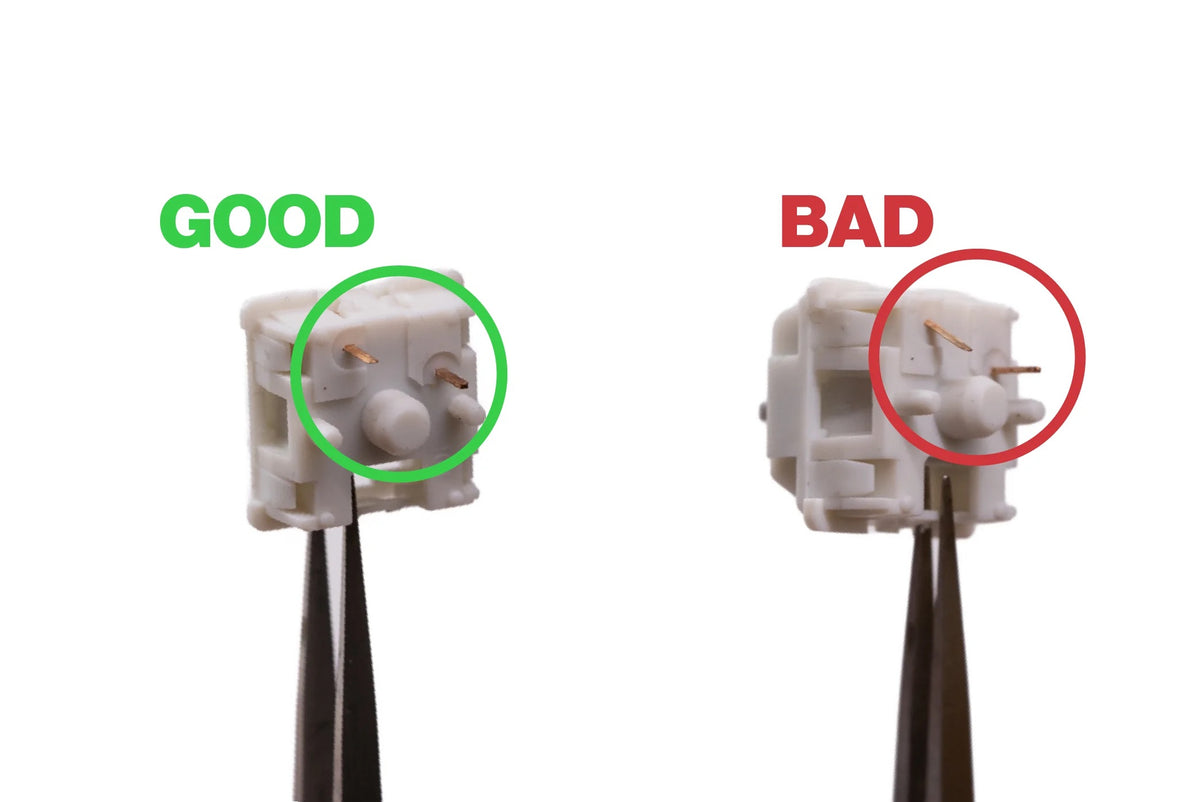
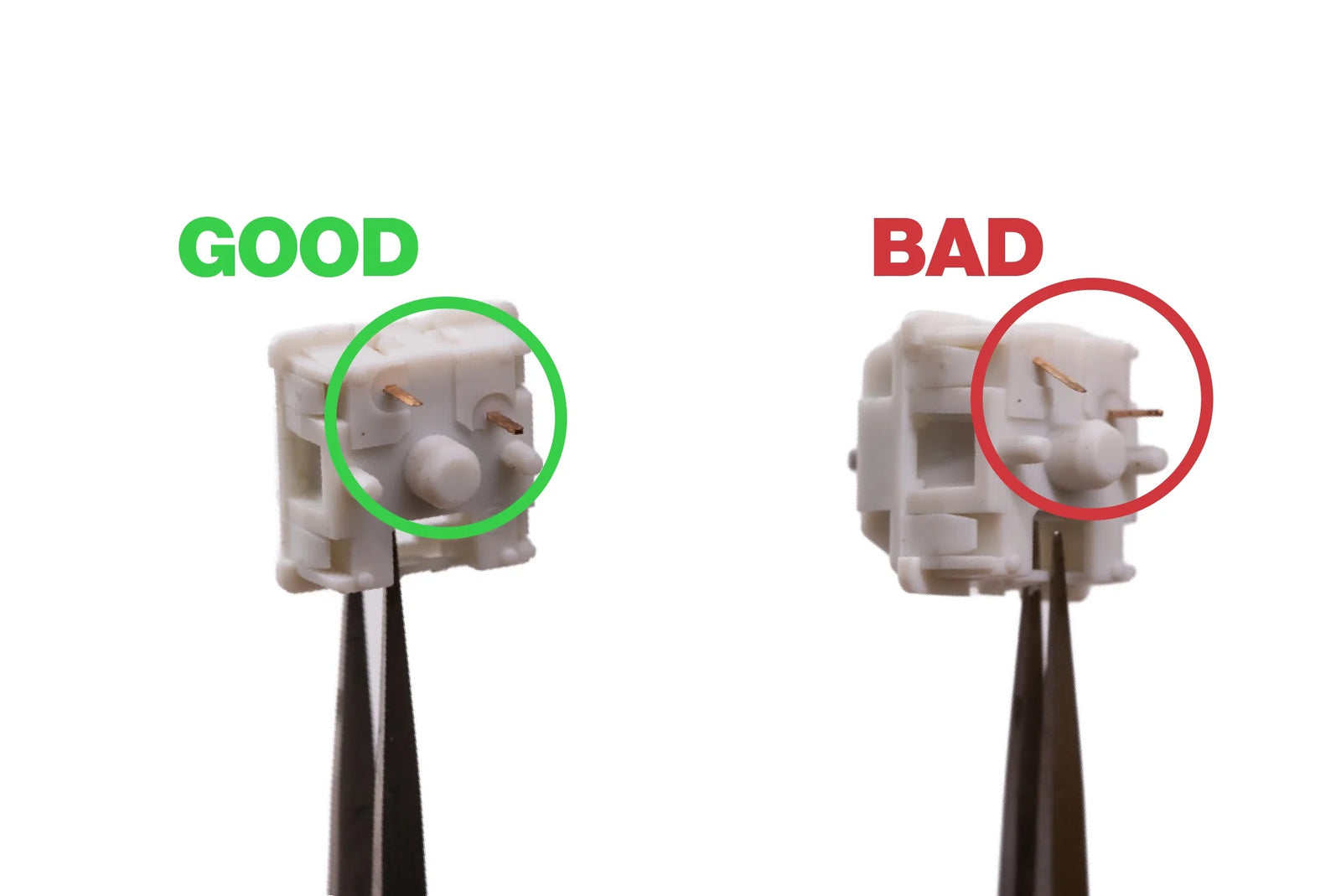



-
- Before installing your switches, inspect them to ensure the two metal pins on the underside of each switch are straight. Straighten all pins with tweezers if any are bent.
-
- Insert switches into the plate/PCB. Take care to brace the back of the hotswap socket with a finger while pushing the switches into place with your thumb. Do not apply downward pressure to the surface of the plate itself.
- If you have a solder PCB, solder your switches now.
Step 7: Check Switch Installation




Switches that are not properly installed can cause alignment issues when the case is closed.
-
- Check that the plate is not sagging below the tops of the switches.
-
- Check that each switch pin is fully seated into the PCB.
Step 8: Disassembly




-
- The Encore ships with the top case and bottom case pre-assembled.
-
- From the bottom of the board, use the H2.0 bit to remove the case fasteners (four total).
Step 9: Install Daughterboard






-
- Connect the daughterboard cable to the daughterboard, fasten it into the bottom case using the M2x3 fasteners (four total).
Take care to not overtighten the fasteners, or you may damage the daughterboard.
Step 10: Install Force Break Pads





-
- Using the screw holes for alignment, carefully peel off each adhesive pad and apply it to the bottom case.
- The Force Break Pads can only be installed one way. Refer to the images to ensure you install the correct pads in the correct spots.
Step 11: Install Lattice Mounting Blocks (option A)



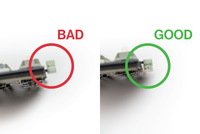


-
- Slide your preferred mounting block into the plate tabs (5 total), the lattice side should be facing the bottom of the PCB. Note that each type of lattice block comes with 3 rectangular blocks for the top of the PCB and 2 curved blocks for the bottom.
-
- You can mix and match or swap these blocks to fine tune your typing experience.
Step 12: Install Top Mount Blocks (option B)






-
- Slide the top mount blocks into the recesses of the top case (5 total). Note that there are 3 rectangular blocks for the top of the board and 2 curved blocks for the bottom.
-
- Insert the assembly into the top case, aligning the plate tab holes with the blocks, starting with the bottom, followed by the top. Secure the assembly with the M2x5 fasteners (5 total).
Step 13: Install Case Foam (optional)



-
- If you plan to use the optional case foam for a more dampened sound, lay it in your bottom case now.
Step 14: Align Top and Bottom Case (Lattice Block Mount)




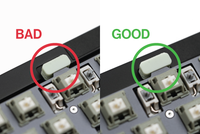

-
- Hold the internal assembly firmly in one hand, use your other hand to attach the daughterboard cable to the PCB.
Check the orientation of the daughterboard cable and ensure that it is fully plugged in. It should not come loose if inserted properly.
-
- Lower the assembly on top of the bottom case, ensuring the blocks are aligned with the recesses and that the cable sits inside the recessed area of the bottom case.
-
- Lower the top case over the internal assembly.
Step 15: Align Top and Bottom Case (Top Mount Block)





-
Hold the assembled top case with the internal assembly installed in one hand, use your other hand to attach the daughterboard cable to the PCB
Check the orientation of the daughterboard cable and ensure that it is fully plugged in. It should not come loose if inserted properly.
-
Lower the assembly on top of the bottom case, ensuring the blocks are aligned with the recesses and that the cable sits inside the recessed area of the bottom case.
Step 16: Secure Top and Bottom Case



-
- Carefully flip the board over, fasten the bottom case to the top case with the M2.5x14 fasteners along the top of the board (two total) and the M2.5x6 fasteners along the bottom of the board (two total)
Step 17: Install Feet





-
Install the rear feet by aligning it with the recess and pushing it in. All four silicone feet are exactly the same.
Ensure the side with the circular cut out goes in first, with the flat side facing outwards.
Step 18: Install Keycaps



-
- Install your MX-compatible keycaps.
Step 19: Tune Stabilizers



-
- Test the stabilized keys for any undesired rattling noises.
-
- If rattle is detected, lift the corresponding stem up and inject lube into the slider around the ends of the stabilizer wires.
Step 20: Set macOS layout
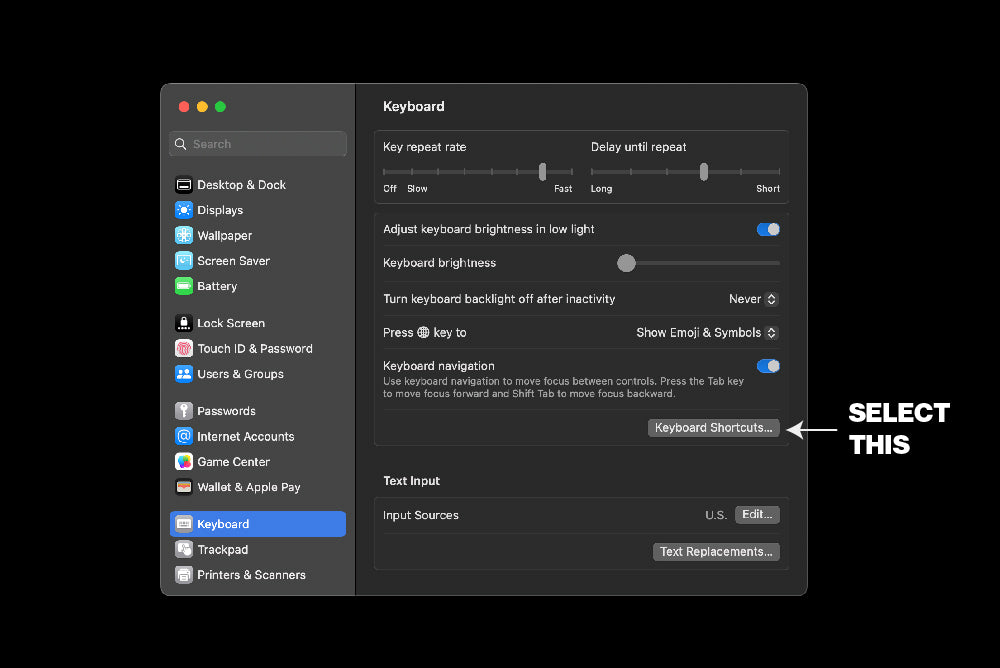
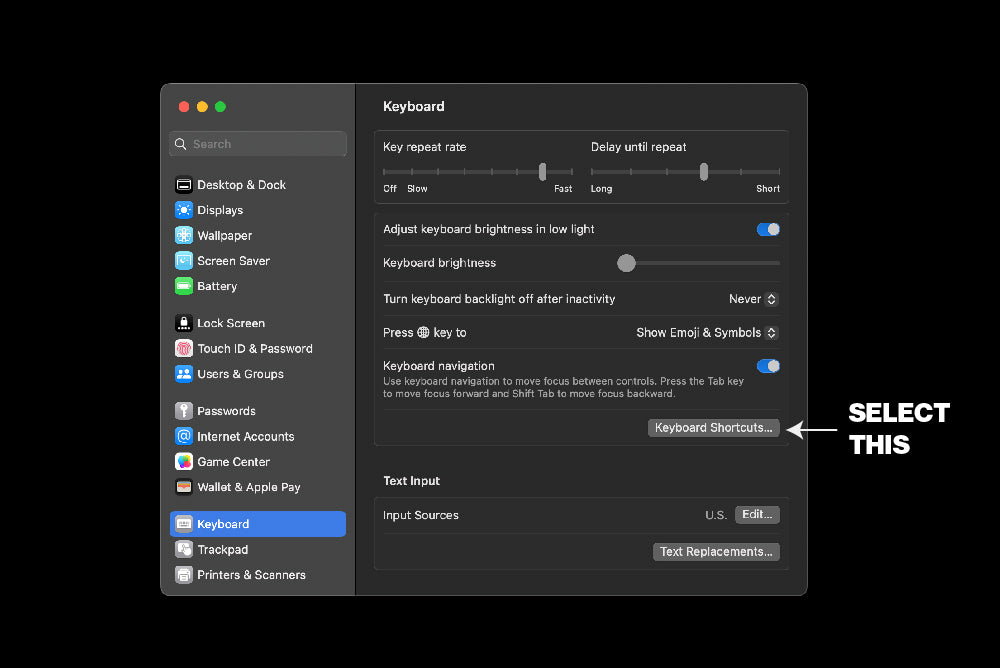
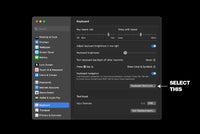
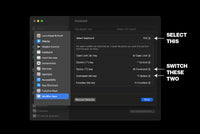
If you are using your Encore with a Mac, switch the Command and Option key positions in System Preferences. You will only need to do this one time, and the positions will be correct for both Mac and PC usage.
Step 21: Program Keymap in VIA/QMK
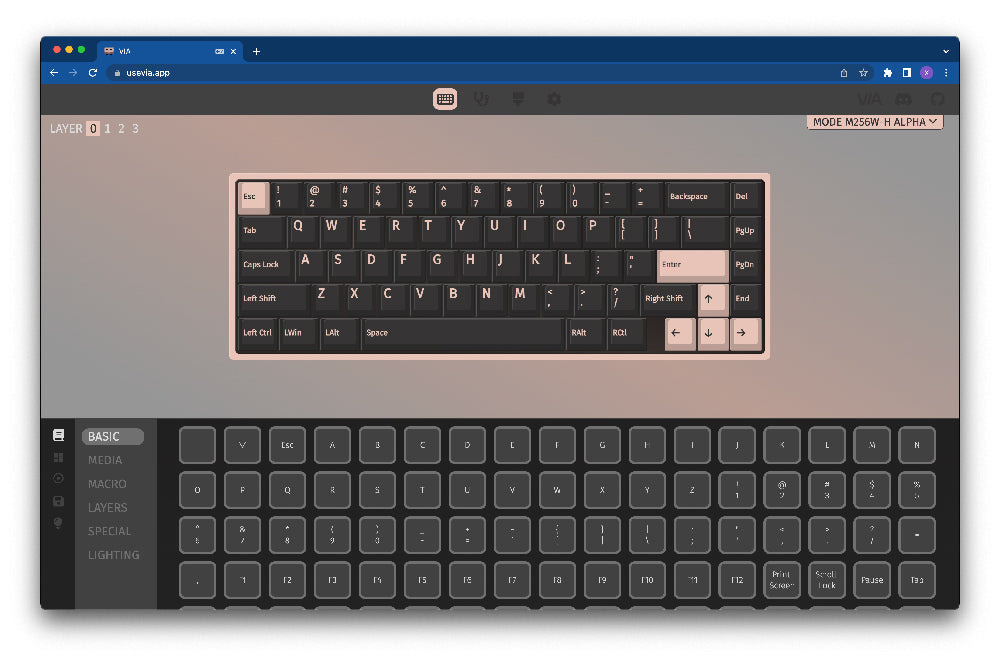
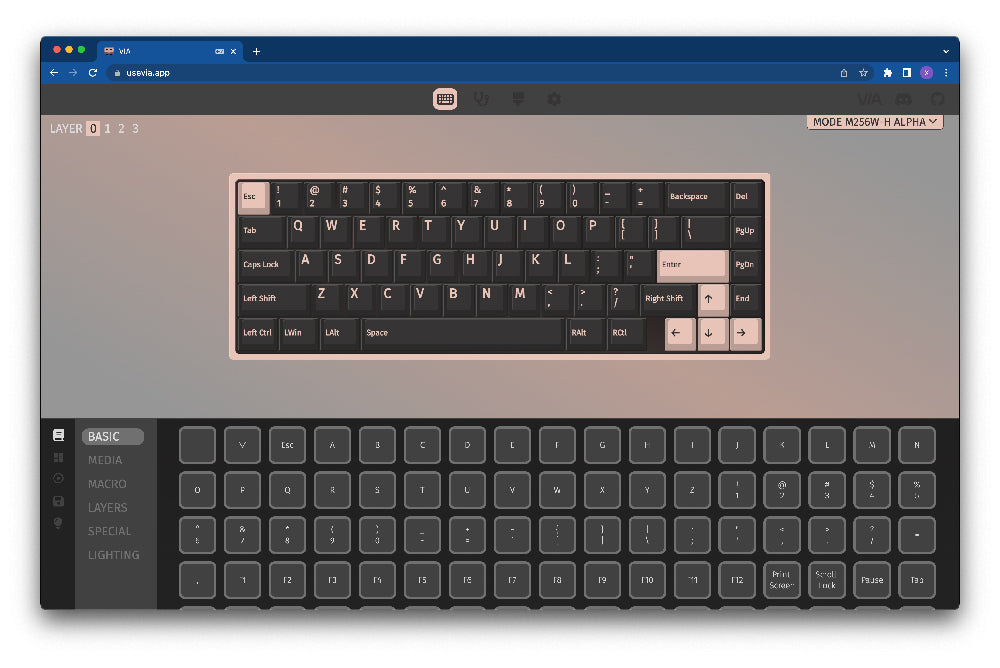
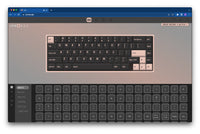
The Encore is fully compatible with VIA and QMK. You can use the graphical interface of VIA to program any of the keys or layers on the Encore.
-
If using QMK, you may enter bootloader mode by pressing the physical reset button on the board or pressing Fn + Esc.
-
If any of the keys do not actuate properly, it may be due to a bent switch pin during installation. Remove that keycap and switch using a keycap/switch puller. If any metal pins are bent, straighten them with a pair of tweezers.
Happy Typing
We hope you had a smooth build experience and would love to see the end result! Post your build in our photos channels on Discord or tag us on Instagram @modekeyboards. If you have any feedback you'd like to share with us, you can reach out to hi@modedesigns.com.

